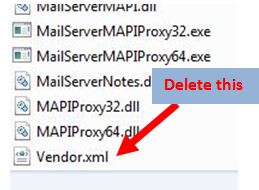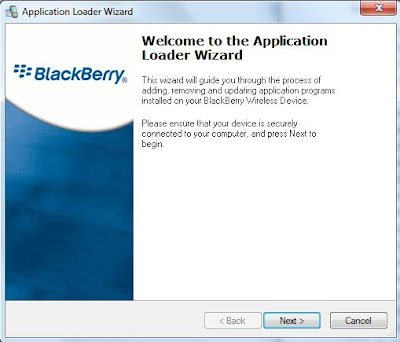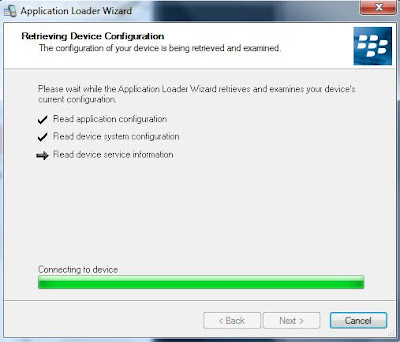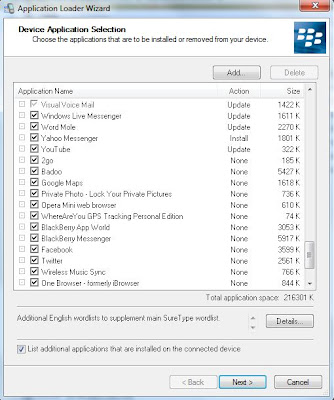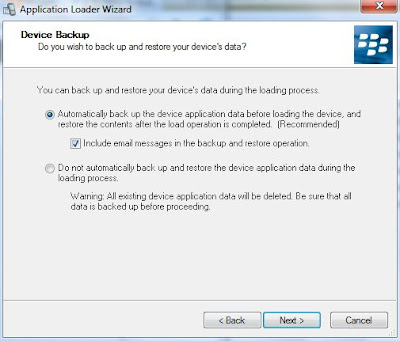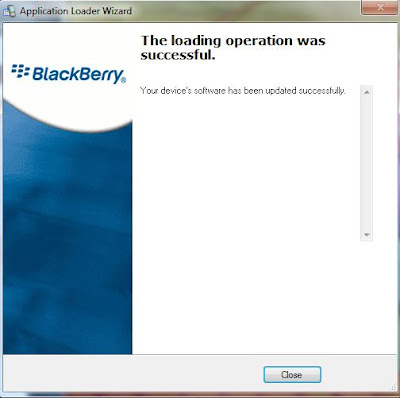Blackberry is a good phone and more work is done to improve battery life, trust me. RIM is not sleeping; I believe they have been working day and night in other to achieve this.
I believe is one of the reasons that lead to the introduction of Blackberry Operating System (OS). The blackberry 7.1 OS. This OS is not available for all Blackberries but for some few like
Porsche Design P9981, Bold 5, Touch 9810, Curve 9360 and
9380 smartphones.If you use any of the Blackberry listed above and you want to have more battery life, upgrading to OS 7.1 will surely blow your mind.
Never unplug the BlackBerry while the device is upgrading. But if you do, there are ways to get it working again, but with little trouble.
Are you scared of loosing any information on your BB?
Don't be, because this method will backup entirely every piece of information on your Blackberry, and after the upgrade to the new OS, it will also restore all your data and applications before the upgrade process is completed.
This upgrade will restore your messages, BB pins (BB Contacts), applications, phone-book contact, BB groups, your Blackberry customization, password, saved bookmarks, social feeds, memopad, document-To-Go files, call log etc.
Benefits of Upgrading to OS 7.1
Have you ever wondered why the Blackberry Smartphones didn’t come with FM radio that even the smallest (Chinko) China phones have, this issue have been solved in OS 7.1.
Your Blackberry will be able to act like a Hotspot; you can connect up to 5 Wi-Fi devices to your Blackberry making sharing of internet connection very simply which is exactly the same as the Joiku hotspot found in Nokia smartphones and recently on Androids.
The major relief in the new OS 7.1 is the battery saving mode which is capable of extending your battery life, making prolong use of Blackberry possible by simply activating the battery saving mode.
Apart from these new futures, you will also discover that upgrading to the new OS will improve the speed and performance of your Blackberry smartphone
Requirements
BlackBerry phone (Porsche Design P9981, Bold 5, Touch 9810, Curve 9360 and 9380)
BlackBerry USB cable
Latest BlackBerry Desktop software (http://us.blackberry.com/apps-software/desktop/)
Latest BlackBerry Device software (http://us.blackberry.com/support/downloads/download_sites.jsp)
Before you begin, charge your Blackberry phone to 100% full
Remove your Memory card from the Blackberry phone
How to Upgrade to OS 7.1
Before you do anything, I will suggest you backup your Blackberry device using the Blackberry Desktop Manager before you start the upgrade
Using your computer, visit www.bbrocks.com to search for your Device software, you can also do a Google search if you don't find your devise software at www.bbrocks.com. i.e if I have a Touch 2 (9810) BlackBerry, this is how I will search for the software, I will go to www.google.com and search for this:
OFFICIAL OS 7.1.0 for BlackBerry Torch 9810
from there I will locate my device software by choosing the model of my Blackberry and download, (you can also check http://us.blackberry.com for your device software)
When you see the model of your Blackberry, just download it. the downloaded OS will look like this picture below.

Install the application you just downloaded.
Do not thick to open the Desktop Manager option during installation (in-case it shows up during installation).
Navigate/Locate the Drive you installed the application and delete vendor.xml. (
i.e. C:\Program Files (x86)\Common Files\Research In Motion\AppLoader,) look for "
vendor.xml" and delete it.
Note: that if you installed the application on Drive D, you have to look for vendor.xml on drive D.
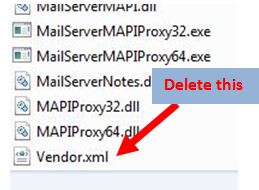
NOTE: If you don't delete "vendor.xml" the upgrade may not work or you may run into serious trouble.
How to begin the upgrade
NEVER UNPLUG YOUR BLACKBERRY ONCE THIS PROCESS IS STARTED If your Blackberry is password protected, you will be asked to input your password.
1. Plug your BlackBerry via USB to that same computer you have installed the application you downloaded.
2. In that same folder you deleted "
vendox.xml" scroll up and locate “
Loader.exe”.
3. Click on “
Loader.exe” as in the shot above and the “
Application Loader Wizard” will pop up
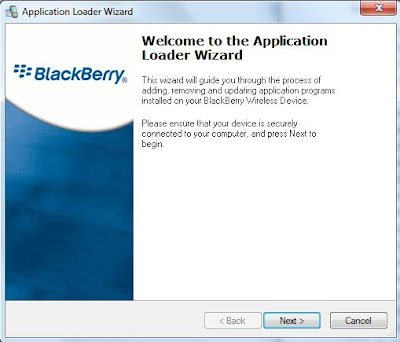
4. Click next, and follow the instruction on the “Application Loader Wizard”.
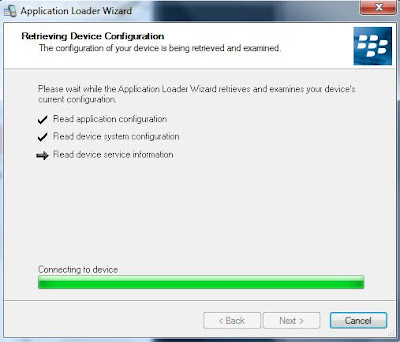
5. Check the options that you want to include in the installation and uncheck those you don't want to be included in the new OS.
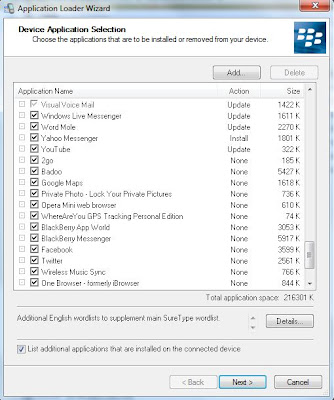
6. From the picture below, check the first option if you want to automatically back up your device applications and data so that it will be restored back after the OS upgrade (choose this option if you don't want to loose any information on your BlackBerry).
If you check the second option, all your device applications and data will be deleted during the upgrade, this is important if you want to wipe your Blackberry clean before you sell it or give it away to another individual. click next for a couple of times, and the loader will begin the actual OS installation process.
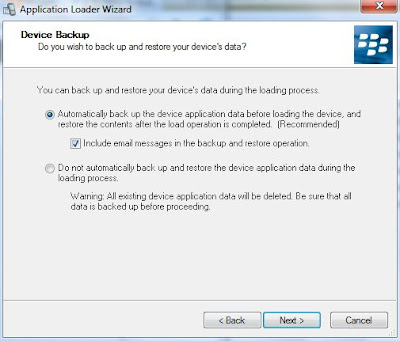

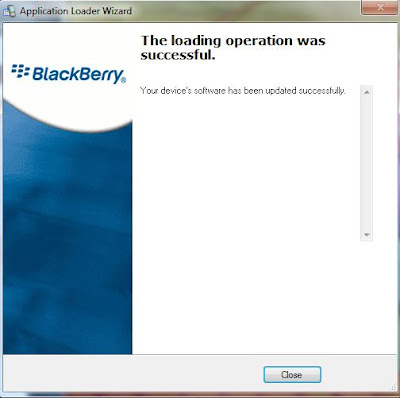
7. When you see this message, it means that the upgrade was successful and that marks the end of the installation.
Note that this process can take between 30 minutes to 1 hour.
now you can unplug your Blackberry from your PC, do a little settings and continue to Ping (no need to re-invite your friends), chat etc.
Note: any one who can read the English language can do this, this same information is what people pay N2,500 to get, so utilize it even as you are getting it for free, but in-case you don't need it, give it to your friends by clicking on the share buttons below.
If you find any part difficult, just drop a comment and I will be here to help you.